How do I archive emails using Outlook Express?
This guide will help you to free up space on your PagePlay email account by saving emails to your computer rather than keeping them on the server.
This guide is only useful if you set up the email to use IMAP, where messages are stored on the server. With POP, messages are download to your computer when you check your mail and are then removed from the server.
This is for users who already access their email using Outlook Express.
1. Open Outlook Express
2. Moving Emails
In the folder column on the left you should see a list of email accounts that you currently have set up, along with a list of "Local Folders". The local folders are storage on your computer.
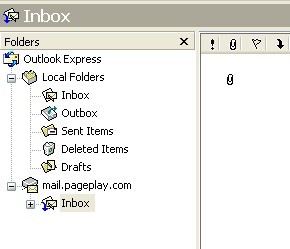
To archive emails, simply drag an email from your PagePlay Inbox into Inbox under "Local Folders".
3. Purge Deleted Messages
Outlook Express will have now marked the original message in your inbox for deletion (this may be shown as the subject with a line through it), however, it won't be deleted yet. To delete it, you will need to Purge emails marked for deletion. To do this, click on "Edit" an then select "Purge Deleted Messages"
This message will no longer be using up part of your storage quota.
Other things to consider
You may also want to archive emails from your Drafts and Sent folders as emails in these folders also count towards your mailbox usage.